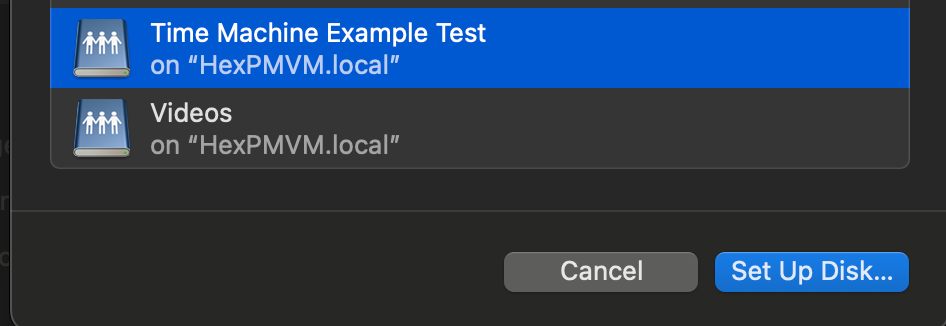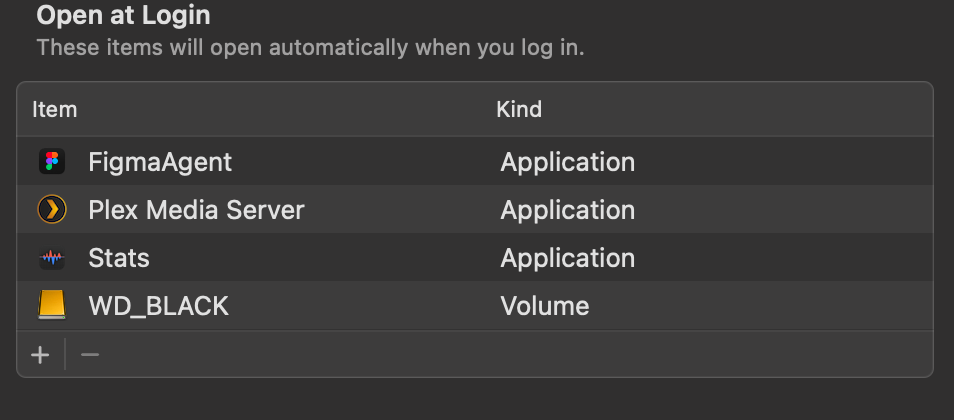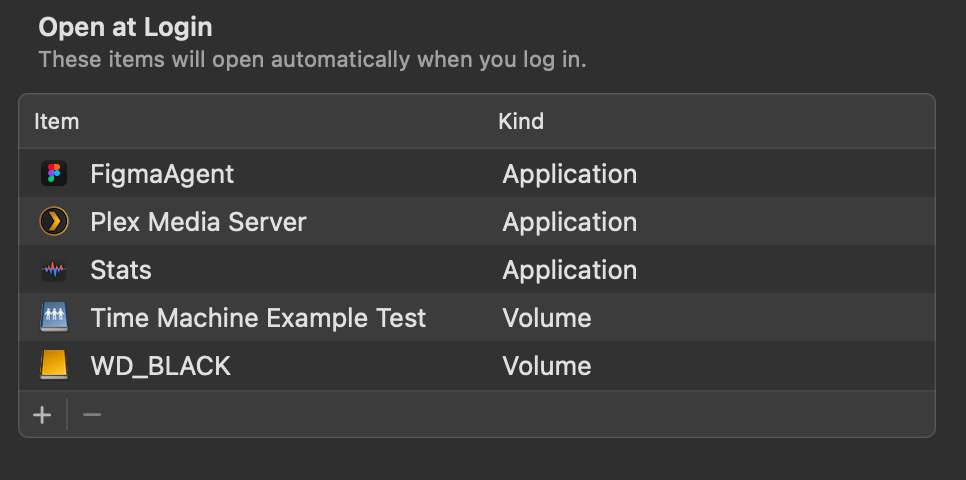TIME MACHINE INSTALL GUIDE (Hex + TrueNas)
Set the Folder permissions (I left mine open, add user permissions here to restricted access)
Navigate to the TrueNas UI (Server IP > Username: truenas_admin Pasword: server password from install)
Navigate to the Shares tab, you should see your newly created share. Click on edit (pencil)

On the Purpose drop down change to > Basic or multi user time machine.

Press save/apply, and it'll prompt a restart of the SMB process.

Click the + icon and locate your time machine share, then click setup disk.
FYI if you aren't already connected to your Hex server, you'd need to do so now. Either search for the server in the network tab of finder OR connect to the server with finder > go > connect to server > SMB://[THE IP OF YOUR HEX SERVER]You can now choose to encrypt your backup with a password + if you choose, restrict the total disk usage the backup will have.
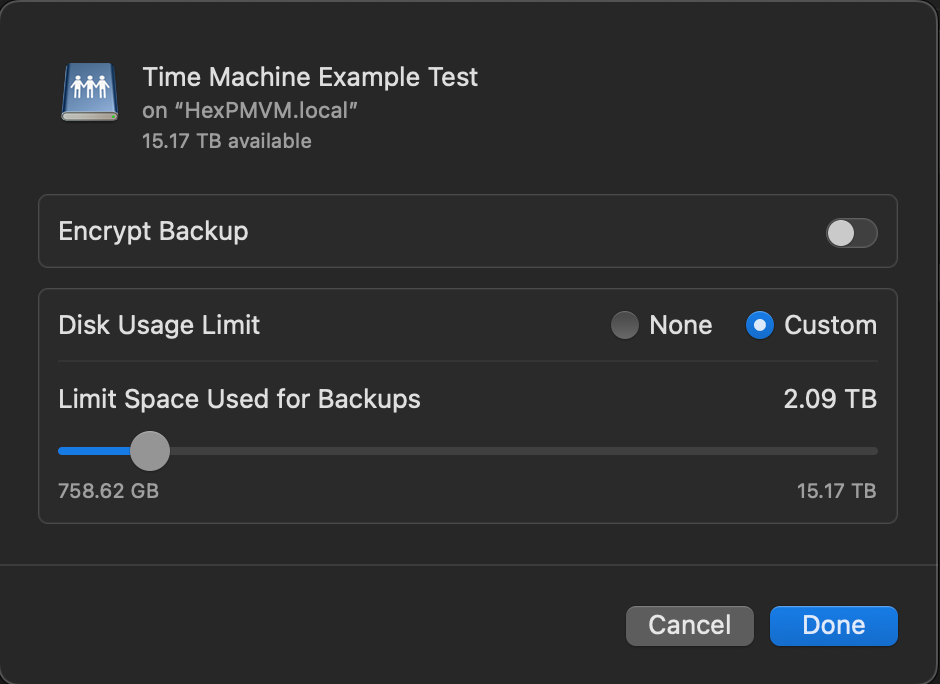
You should now see your time machine backup setup. This will start automatically, but you can create a back up straight away if you choose.
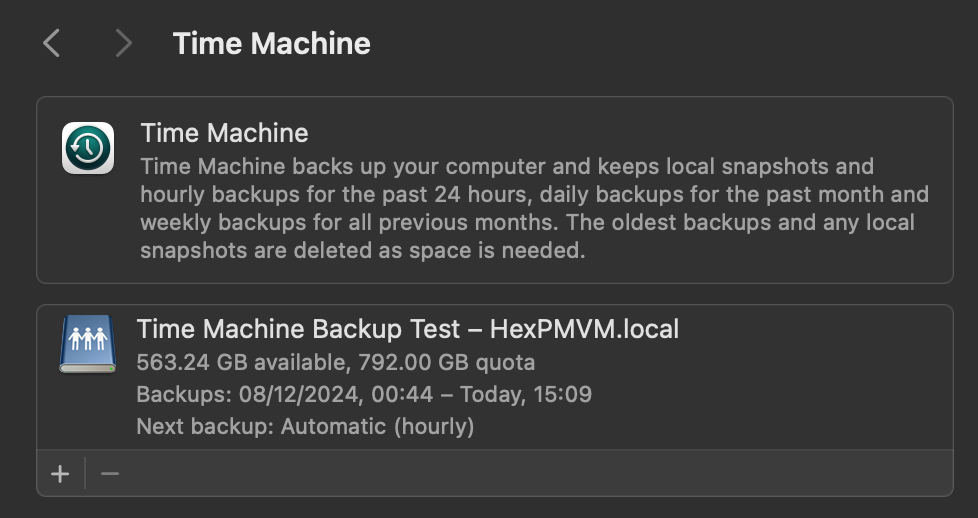
AUTO CONNECT SHARED DRIVE SETUP
Now that could be it, but to ensure your Time machine backup will always occur, you need to ensure your Mac is always connected to your Hex server.
to do this, we need to add the share to the login items